Introduction
This tutorial will help you connect to AnonOps IRC network using the Hexchat IRC client. This information also applies to XChat but XChat is very outdated and should NOT be used. We recommend users choose Hexchat as it is free, under active development and includes the latest version of SSL. Hexchat also supports the latest versions of Perl and has number of themes available. Please read all the steps throughly then begin to set up your client. Users that are interested in TOR access must read About TOR BEFORE trying to connect to our TOR server.Hexchat for Windows and Linux is available for download here.
Connect using non SSL
We no longer allow any non-SSL connections to our network.
Connect using SSL
With Hexchat there should be no extra steps needed to use SSL. The SSL libraries are installed with Hexchat on Windows and Linux.To connect to our IRC using SSL do the following
/server -ssl irc.anonops.com 6697Note that you need to specify the port number. All our servers use 6697 for SSL connections.
You should always use an SSL connection for better security. IRC is a plaintext protocol so it is recommended that you use SSL encryption. Our network no longer allows non-SSL connections.
Connect using IPv6
IPv6 support is native in Hexchat. Of course, you do need an IPv6 capable network connection./server -ssl ipv6.anonops.com 6697See? Nothing special needed. Just simply change the server name to ipv6.anonops.com.
Connect using Hexchat over TOR
Please follow these requirements. You must have a registered nick which has been active for 3 days on our network. We do this to limit abuse. You must understand IRC hostmasks, specifically you need to be able to identify the Username portion. We use the username as your network ID. The username is shown in this example: nick!username@hostname In most clients, it is labeled username. If you believe you satisfy these requirements and have read About TOR then join our #help channel and request to be added to the TOR access list
We will now change some Hexchat variables to redirect traffic through the local TOR proxy. Copy and paste the following into your Hexchat client:/set net_proxy_host 127.0.0.1 /set net_proxy_type 3 /set net_proxy_port 9150 /set net_proxy_use 0
Skip this step if you know your username is already configured in your client.
/set irc_user_name yourUsernameThis is the same username you gave to the help staff when you were added to the TOR access list.
If you have not followed the instructions in About TOR you CANNOT CONNECT USING TOR. Now add the hidden service to your network list, add a new network in the network list and name it AnonOps. Then enter the following as the server to use:
anonops4att3rwh3tsh2fhb3suwq6g575r6k36fsrc2ijkj75vcxhhyd.onion/443Check Use SSL for all servers in this network and Accept invalid SSL certificate and type in the Server Password. Note that if you are using HexChat you will need to set the "Login method" to "Server Password".
This is the cleartext password NOT the hash. The hash is the string you gave to the help staff when you were added to the TOR access list.
If you have not followed the instructions in About TOR you CANNOT CONNECT USING TOR. If you choose to not save the network information in your client use the following command to connect
/server -ssl anonops4att3rwh3tsh2fhb3suwq6g575r6k36fsrc2ijkj75vcxhhyd.onion 443 YourPasswordHere
TOR is a high latency network (slow) and can take a long time to connect so you may have many failed connection attempts before you succeed. Keep trying.
About TOR
If you are a registered user on our network and have been active for at least 3 days you may request to be added to the TOR access list.
We do this to limit abuse. You also need to understand IRC hostmasks, specifically you need to be able to identify the Username portion.
We use the username as your network ID. The username is shown in this example: nick!username@hostname In most clients, it is labeled username.
Please do not waste our time if you have not met this requirement. There are NO EXCEPTIONS. If you met these requirements join #help to request access.
When you install and run TOR it will create a Socks5 proxy server. This proxy server runs on localhost meaning only your computer and only your computer will be able to connect to it. Then you can set up your internet apps to use a Socks5 proxy server specifying localhost as proxy server address and port 9150 as the proxy server port. This is the TOR default listen port. Once set, all the traffic of that internet program will go through the Onion network.
Tor has simplified the download and installation of the Tor Browser. Just click hereto go to the download page to get the proper bundle for your system. Version 3.5 and later have removed Vidalia and made a number of other important changes and security upgrades.
Install it to the default location unless you know what you're doing. To verify TOR is working correctly, check HEREPlease note that in order for TOR to keep working, you must keep the TOR browser open.
Access to the TOR server requires you to have your desired username and the HASH of your password. You will give this information to the help staff.
We use the username as your network ID. The username is shown in this example: nick!username@hostname In most clients, it is labeled username.
You can generate your hashed password using either:
/raw mkpasswd sha256 YourPaswordHere or /quote mkpasswd sha256 YourPasswordHereor if those don't work
/mkpasswd sha256 YourPasswordHere
The output from this command will be in the server notice tab/window of your client. This is the hash you will give to the help staffer, along with your username so you can be added to the TOR access list