Introduction
This tutorial will help you connect to AnonOps IRC network using the mIRC IRC client. mIRC is shareware and is free for 30 days. Older versions are available and those are free. mIRC supports several scripting language and there are many addons available online. mIRC does not have native SSL support: you must install SSL separately. Users that are interested in TOR access must read About TOR BEFORE trying to connect to our TOR server.The latest version of mIRC is available here.
About SSL
TLS and SSL are cryptographic protocols that can provide secure communications over the internet. We highly recommend you connect to our IRC network using an encrypted connection. All IRC clients are capable of using TLS/SSL provided you set things up correctly. Some IRC client have SSL included. One popular one that does NOT is mIRC. Installing SSL is the first step.For Windows users, make sure you have the latest stable OpenSSL version which can be downloaded here
Some older Windows versions may also require the Visual C 2008 redistributables available from MS here
Linux users need to check if OpenSSL is installed and if so, make sure you have the current stable version. Verify the version in your repos before using the package manager to install it. If you need to compile from source, the tarballs can be found here.
Connect using mIRC
Connect to AnonOps IRC using mIRC IRC client.Connect using non-SSL
We no longer allow any non-SSL connections to our network.
Connect using SSL
If you skipped AboutSSL go back.To use SSL you will specify the SSL port and include the ssl switch, depending on the format. See below. The SSL port on all our servers is 6697
You can either add the -e switch which specifies that the connection should use SSL:
/server -m -e irc.anonops.com 6697or you could just prefix the port with the + sign which does the same thing.
/server -m irc.anonops.com +6697This will connect you over IPv4 using an SSL encrypted connection.
Connect using SSL on IPv6
You can use SSL on IPv6 connections./server -m -e -6 irc.anonops.com 6697or
/server -m -6 irc.anonops.com +6697The -6 switch tells your client to use the AAAA records from irc.anonops.com.
Using mIRC over TOR
Please follow these requirements. You must have a registered nick which has been active for 3 days on our network. We do this to limit abuse. You must understand IRC hostmasks, specifically you need to be able to identify the Username portion. We use the username as your network ID. The username is shown in this example: nick!username@hostname In most clients, it is labeled username. If you believe you satisfy these requirements and have read About TOR then join our #help channel and request to be added to the TOR access list.
First thing is to set up your mIRC to use TOR as a tunnel/proxy. TOR is a seperate application and needs to be installed and working.If you have not followed the instructions in About TOR you CANNOT CONNECT USING TOR.
- Press Alt+O to open the options dialog.
- Go to Connect -> Proxy section.
- Under Connection select Both.
- Under Protocol select Socks5.
- Under Hostname enter localhost or 127.0.0.1
- Under Port enter 9050 or 9150 for bundle version 2.3.25-4 and later
- Press OK.
This is the same username you gave to the help staff when you were added to the TOR access list.
If you have not followed the instructions in About TOR you CANNOT CONNECT USING TOR.
- Press Alt+O to open the options dialog.
- Go to Connect -> Identd section.
- Your username is in the "User ID" box and system is "unix" by default.
- Change it to something unique and write it down.
If you have not followed the instructions in About TOR you CANNOT CONNECT USING TOR.
Now that you've set up your client and have been added to TOR ACL you can connect using encrypted (SSL) connections (SSL is recommended). There is also a different type of address you use to connect with TOR called an .onion address and is currently anonops4att3rwh3tsh2fhb3suwq6g575r6k36fsrc2ijkj75vcxhhyd.onion For SSL connections you can use
/server -m anonops4att3rwh3tsh2fhb3suwq6g575r6k36fsrc2ijkj75vcxhhyd.onion +443 YourPasswordHereThe YourPasswordHere is the cleartext password you hashed, NOT the hash.
Most of TOR relays block IRC exit ports (6667, 6697, etc) because people abuse it for spambots/clones. You have greater success using SSL on port 443 (which is a standard HTTP SSL port) and is allowed by most TOR exit nodes. TOR is a high latency network (slow) and can take a long time to connect so you may have many failed connection attempts before you succeed. Keep trying.
About TOR
If you are a registered user on our network and have been active for at least 3 days you may request to be added to the TOR access list.
We do this to limit abuse. You also need to understand IRC hostmasks, specifically you need to be able to identify the Username portion.
We use the username as your network ID. The username is shown in this example: nick!username@hostname In most clients, it is labeled username.
Please do not waste our time if you have not met this requirement. There are NO EXCEPTIONS.If you meet the requirements, join #help to request access.
When you install and run TOR it will create a Socks5 proxy server. This proxy server runs on localhost meaning only your computer and your computer only will be able to connect to it. Then you can set up your internet apps to use a Socks5 proxy server specifying localhost as proxy server address and port 9050 or 9150 for bundle version 2.3.25-4 and later as the proxy server port. This is the TOR default listen port. Once set, all the traffic of that internet program will go through the Onion network.
For Windows users, Tor has simplified matters. You now only need to download the tor browser bundle. This includes Vidalia and the Tor Browser. Just click here to go to the download page to get the proper bundle for your system.
Install it to the default location unless you know what you're doing. To verify TOR is working correctly, check HERE
Note that in order for Vidalia to work, the Tor Browser window must be kept open, and vice versa.
Access to the TOR server requires you to have your desired username and the HASH of your password. You will give this information to the help staff.
We use the username as your network ID. The username is shown in this example: nick!username@hostname In most clients, it is labeled username.
You can generate your hashed password using either:
/raw mkpasswd sha256 YourPaswordHere or /quote mkpasswd sha256 YourPasswordHereor if those don't work
/mkpasswd sha256 YourPasswordHere
The output from this command will be in the server notice tab/window of your client. This is the hash you will give to the help staffer, along with your username so you can be added to the TOR access list