Due to constant abuse of TOR we have been forced to block exit nodes that appear in various blocklists. We do provide a TOR server for our users. If your client is already configured for TOR please follow these requirements. You must have a registered nick which has been active for 3 days on our network. We do this to limit abuse. You must understand IRC hostmasks, specifically you need to be able to identify the Username portion. We use the username as your network ID. The username is shown in this example: nick!username@hostname In most clients, it is labeled username. If you believe you satisfy these requirements and have read About TOR then join our #help channel and request to be added to the TOR access list
Introduction
This tutorial will help you connect to AnonOps IRC network using the Chatzilla IRC client. Chatzilla is built on the Mozilla platform and is available for free. Chatzilla has the same features as most IRC clients and supports both JavaScript plug-ins and CSS styling. The latest version of Firefox is also supported.
Chatzilla is available for download as a Firefox addon from here.Connect using non-SSL
We no longer allow any non-SSL connections to our network.
Connect using SSL
With Chatzilla there should be no extra steps needed to use SSL. Firefox has SSL support included.. To connect to our IRC using SSL do the following/sslserver irc.anonops.com:6697You must include the port number. All our servers use 6697 for SSL connections.
You should always use an SSL connection for better security. IRC is a plaintext protocol so it is recommended that you use SSL encryption
Connecting to a network the first time, Chatzilla will error. You will see
[ERROR] ircs://irc.anonops.com:6697/ has an invalid security certificate. If you trust this server, [add an exception]Click the link [add an exception]
At the bottom click Confirm Security Exception
Connect using ChatZilla over TOR
Please follow these requirements. You must have a registered nick which has been active for 3 days on our network. We do this to limit abuse. You must understand IRC hostmasks, specifically you need to be able to identify the Username portion. We use the username as your network ID. The ident is shown in this example: nick!username@hostname In most clients, it is labeled username.If you believe you satisfy these requirements and have read About TOR then join our #help channel and request to be added to the TOR access list.
ChatZilla automatically uses your browser's SOCKS proxy. So if you are using TOR Browser Bundle with ChatZilla installed no extra configuration is needed.Choose a unique username to use when connecting with TOR.
Press Alt+C to open the Options dialog box. Go to Preferences -> Global Settings from left panel. Stay in the General Tab, scroll down. Type your chosen username is in the Username field.This is the same username you gave to the help staff when you were added to the TOR access list
If you have not followed the instructions in About TOR you CANNOT CONNECT USING TOR.
Now that you've set up your client and have been added to TOR ACL you can connect using non-encrypted (non-SSL) or encrypted (SSL) connections (SSL is recommended). There is also a different type of address you use to connect with TOR called an .onion address and is currently anonops4att3rwh3tsh2fhb3suwq6g575r6k36fsrc2ijkj75vcxhhyd.onion For SSL connections you can use
/sslserver anonops4att3rwh3tsh2fhb3suwq6g575r6k36fsrc2ijkj75vcxhhyd.onion:443 YourPasswordHereThe YourPasswordHere is the password you hashed, NOT the hash itself.
Most of TOR relays block IRC exit ports (6667, 6697, etc) because people abuse it for spambots/clones. You have greater success using SSL on port 443 (which is a standard HTTP SSL port) and is allowed by most TOR exit nodes.
TOR is a high latency network (slow) and can take a long time to connect so you may have many failed connection attempts before you succeed. Keep trying.
About TOR
If you are a registered user on our network and have been active for at least 3 days you may request to be added to the TOR access list.
We do this to limit abuse. You also need to understand IRC hostmasks, specifically you need to be able to identify the Username portion.
Please do not waste our time if you have not met this requirement. There are NO EXCEPTIONS.
When you install and run TOR it will create a Socks5 proxy server. This proxy server runs on localhost meaning only your computer and your computer only will be able to connect to it. Then you can set up your internet apps to use a Socks5 proxy server specifying localhost as proxy server address and port 9050 or 9150 for bundle version 2.3.25-4 and later as the proxy server port. This is the TOR default listen port. Once set, all the traffic of that internet program will go through the Onion network.
For Windows users, Tor has simplified matters. You now only need to download the tor browser bundle. This includes Vidalia and the Tor Browser. Just click here to go to the download page to get the proper bundle for your system.
Install it to the default location unless you know what you're doing. To verify TOR is working correctly, check HERE
Note that in order for Vidalia to work, the Tor Browser window must be kept open, and vice versa.
Access to the TOR server requires you to have your desired username and the HASH of your password. You will give this information to the help staff.
You can generate your hashed password using either:
/raw mkpasswd sha256 YourPaswordHere or /quote mkpasswd sha256 YourPasswordHereor if those don't work
/mkpasswd sha256 YourPasswordHere
The output from this command will be in the server notice tab/window of your client. This is the hash you will give to the help staffer, along with your username so you can be added to the TOR access list
We use the username as your network ID. The username is shown in this example: nick!username@hostname In most clients, it is labeled username.
If you have met the 3 day requirement and understand IRC hostmasks join the #help channel and a staff member will assist in adding you to the access list.
If you have NOT been registered for 3 days and ask for access to TOR, you will be severly ridiculed and made to wait 30 days. If you have missed seeing the requirements then you are too stupid to use TOR.